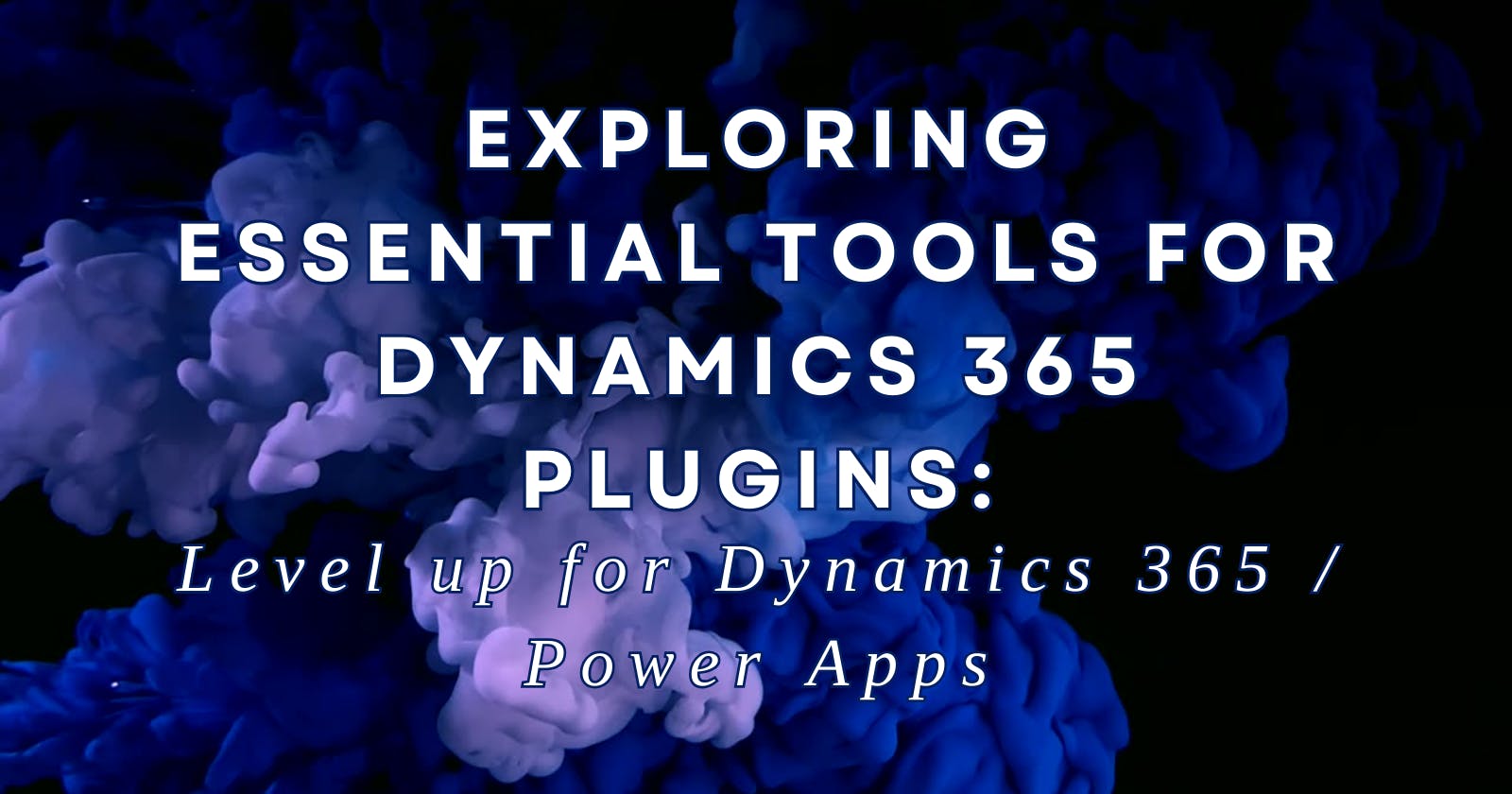Exploring Essential Tools for Dynamics 365 Plugins: Level up for Dynamics 365/Power Apps
Table of contents
Introduction
Dynamics 365 plugins are a powerful way to extend the functionality of Dynamics 365. They can be used to add new features, modify existing functionality, or integrate with third-party systems.
Several tools are available to help you develop and manage Dynamics 365 plugins. One of these tools is the “Level up for Dynamics 365/Power Apps” extension by Natraj Yegnaraman.
Level up for Dynamics 365/Power Apps
The “Level up for Dynamics 365/Power Apps” extension is a free tool that provides some features to help you work with Dynamics 365. These features include:
Logical name display: Displays the logical names for fields, tabs, and sections on a record form.
God mode: Makes all mandatory fields optional, makes hidden fields/tabs/sections visible, and makes read-only fields editable.
All Fields: Displays a list of all the fields on a record form. This includes all the fields, regardless of whether they are visible, hidden, mandatory, or read-only.
Record properties: Displays information about the current record, such as created by, created on, modified by, modified on, permissions, and owner.
Changed fields: Highlights fields on a record form that have been changed but not saved yet.
Record URL: Displays the current record URL in a dialog.
Record ID: Displays the current record ID in a dialog.

The “Level up for Dynamics 365/Power Apps” extension is a valuable tool for developers and administrators who work with Dynamics 365 plugins. It can save you time and effort by providing many useful features that are not available in the default Dynamics 365 user interface.


How to install the “Level up for Dynamics 365/Power Apps” extension
To install the “Level up for Dynamics 365/Power Apps” extension, follow these steps:
Open the Chrome Web Store or the Microsoft Edge Add-ons.
Search for “Level up for Dynamics 365/Power Apps”.
Click the “Add to Chrome” button.
Click the “Add extension” button to confirm.
How to use the “Level up for Dynamics 365/Power Apps” extension
Once you have installed the “Level up for Dynamics 365/Power Apps” extension, you can start using it by opening a Dynamics 365 record form. The extension will be enabled automatically.
To use a feature of the extension, simply click the corresponding button on the toolbar.
Closing
As you've delved into the capabilities of the “Level up for Dynamics 365/Power Apps” extension, you've opened a window of opportunities for more efficient management and development of your Dynamics 365 and your plugins.
Thank you for accompanying me on this journey of exploration. Best of luck in elevating your experience with Dynamics 365!